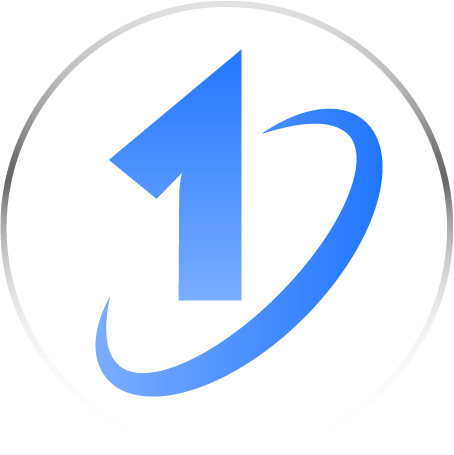Family Technology Resources & Support
-
MyKaty
What is MyKaty?
MyKaty is a web portal that provides Katy ISD staff, students, and parents/guardians with a single sign-on location to access district applications and educational resources.How Do I Access My Katy?
Log in to MyKaty using your Katy ISD ID number and password. Parents and guardians will use the same ID and password used to log into HAC (Home Access Center).
-
Katy 1 Source
What is Katy 1 Source?
Katy 1 Source is a tool that provides help articles on many technology-related topics, as well as step-by-step directions and videos.How to Access?
Parents/guardians and students can access Katy 1 Source from MyKaty or by navigating directly to the Katy 1 Source sign-in page: https://help.katyisd.org.
-
Password Assistance
How Do I Access My Katy ISD Account?
Parent/Guardian Password Information
Password Reset
Secondary Password Note: If your secondary student (grades 6-12) has and uses a personal email address and/or cell phone, please have them add it to the system by visiting their campus registrar, or under your parent account, update their information in Home Access Center. This will assist them when requesting technical support, if they are unable to access their KISD email account.
-
Canvas is a learning management system (LMS) that allows teachers to provide instructional support, class calendars, assignments and resources for students in a safe online environment. Parents of Katy ISD students can log into Canvas using their HAC user name and password. Students access Canvas through MyKaty.
Canvas User Guides and Resources -
For district information and video guides, please visit the Class 1:1 page.
Need tech support for your Chromebook?
The Chromebook Hardware Support ticketing system is exclusive for hardware issues only. This may include a cracked screen, broken keyboard, power adapter, protective case, lost or stolen device, and other hardware problems.Parents do not have access to the system, so students will need to use their credentials to enter a ticket. Then they will follow the campus procedure to drop off their device for repair.
Chromebook Hardware Support (Class 1:1) / Video -
If you are experiencing issues accessing your online resources, a common solution is to clear the cache and the browser history of your web browser (Katy ISD recommends using Google Chrome). Completing this step will refresh the browser and remove any programs that might interfere with loading websites or interfere with successful logins.
Clearing Cache in Google Chrome
Follow these steps to clear your cache:
- Access the Google Chrome Menu bar, then select History, and History once again.
- A new window will open. Click on Clear browsing data.
- Another dialog box will open and will request the user to choose which options should be cleared, then click the Clear data button.
NOTE: be sure that you look these options over if you have information stored in the browser that you would like to keep. - Once the browser history and cache have been cleared, you will be returned to the Settings page - you may close the tab and continue working - there will be no confirmation message.
NOTE: It is recommended that users close the browser and re-open to apply changes.
If a web page does not seem to be displaying what you expect to see after clearing the Cache, try hitting Ctrl + F5 on your keyboard to reload the page.
Clearing Cache in Safari
Katy ISD recommends using Google Chrome to access textbooks, apps and resources. If you use Safari, please visit the following Apple Help Articles for more information:
Clear your browsing history in Safari on Mac
Clear the history and cookies from Safari on your iPhone, iPad, or iPod touchClearing Cache in Microsoft Edge
Katy ISD recommends using Google Chrome to access textbooks, apps and resources. If you use Edge, please visit the following Microsoft Support Article for more information:
View and delete browser history in Microsoft Edge -
All students are taught healthy Digital Citizenship practices. For more information: Digital Citizenship
-
What is the GIS Portal?
The GIS Portal is an access point for all Katy ISD GIS services. These services are publicly accessible and do not require a log in, simply navigate to https://gis.katyisd.org, browse the available services, and launch the service you are seeking.What services are available?
Geospatial services like the District Map (Find Your School), Elections Map, Miller Bus Routes, and more are located here. As needs change for our community other applications may be added or removed from the portal. -
The Home Access Center provides an online grade book where parents and guardians can view helpful student information to support and guide their children through the educational process.
Home Access Center (HAC) FAQ - English
Home Access Center (HAC) FAQ - Spanish
Log in to the Home Access Center -
The Katy ISD OnTheGo app allows you to view your child's grades, assignments, attendance record, library books, and cafeteria balance.
Please visit the Katy ISD Mobile Application Information page for more information about app features and instructions. -
Online textbooks are available in MyKaty Cloud to students.
Online Textbook User Guides -
The Katy ISD A+ Pay N’ Go is an online web store, providing a convenient way for parents, students, and other patrons to make payments for cafeteria meals, activity fees, and a variety of other campus and district related services.
-
For information about Chromebooks and iPads:
Hardware for Students
Student Device Checkout Request -
The Student ID Badge app is available in MyKaty Cloud. If your student needs to print an ID badge, please have them follow these instructions: Student ID Badge Application
Please note: this app can only be accessed by Katy ISD students.
-
The Student Schedule App is available in MyKaty Cloud. If your student needs to print a student schedule, please have them follow these instructions: Student Schedule Application
Please note: this app can only be accessed by secondary Katy ISD students.
-
Katy ISD follows set Web Filtering standards for all online interaction.
-
For helpful information about Katy ISD's technology resources available to you as a parent/guardian, and to your student(s), please watch this recorded webinar held at the beginning of the 2024-2025 school year.
2024-2025 Parent Technology Webinar
(English)2024-2025 Parent Technology Webinar
(Spanish) -
In regard to best practices and digital guidelines, our district works to:
● Ensure the technology meets the learning outcome.
● Frequent breaks are given when using digital devices.
● Teachers will balance the technology interaction throughout a student’s day, including the amount of digital homework.
● Encourage proper posture and positioning for students to use the digital device.
Texas Education Agency (TEA) recommended guidelines -
For answers to some of your frequently asked questions: Technology FAQ
-
Further Assistance
Non-Technology questions should be directed to student campuses.
For KISD USERNAME and PASSWORD assistance, please visit our Password Self Service tool to retrieve a username and/or update a password.
If the issue is with CANVAS, login to CANVAS (via MyKaty) and click the question mark in the left navigation section to submit a help request.If you still need other technology assistance, please follow the directions linked below to enter a new support request into the designated KISD Technology ticketing systems. The ticketing systems are available 24/7 to request support.
Parent Tech Support Guide
Student Tech Support Guide
Chromebook Hardware Support (Class 1:1) / VideoClass 1:1 Note: The Chromebook Hardware Support ticketing system is exclusive for hardware issues only. This may include a cracked screen, broken keyboard, power adapter, protective case, lost or stolen device, and other hardware problems. Parents do not have access to the system, so students will need to use their credentials to enter a ticket. Then they will follow the campus procedure to drop off their device for repair.
Family Technology Support - Hours of Operation (excluding district holidays)
School Year: 6:30 AM - 4:30 PM Monday - Friday
Summer: 7 AM - 5 PM Monday - Thursday
EXTENDED HOURS (excluding district holidays)
In addition to our regular hours of operation, we have temporarily extended our support to provide help to our families.
4:30 PM - 7 PM Monday - Friday
10 AM - 2 PM Saturday
Family Technology Support: 281-396-7400To get more information about these and other resources, please visit the help article Family Technology Resources in Katy 1Source.